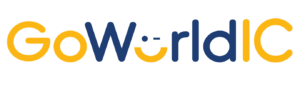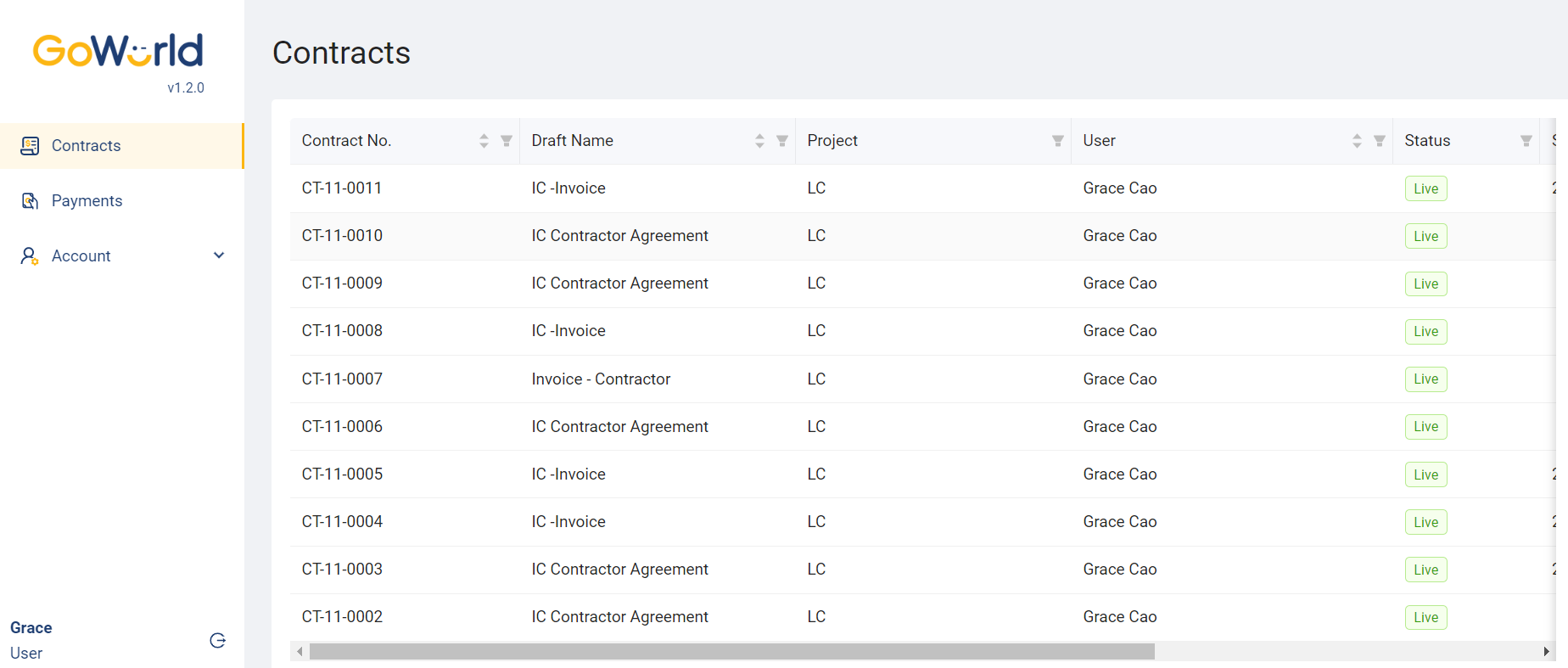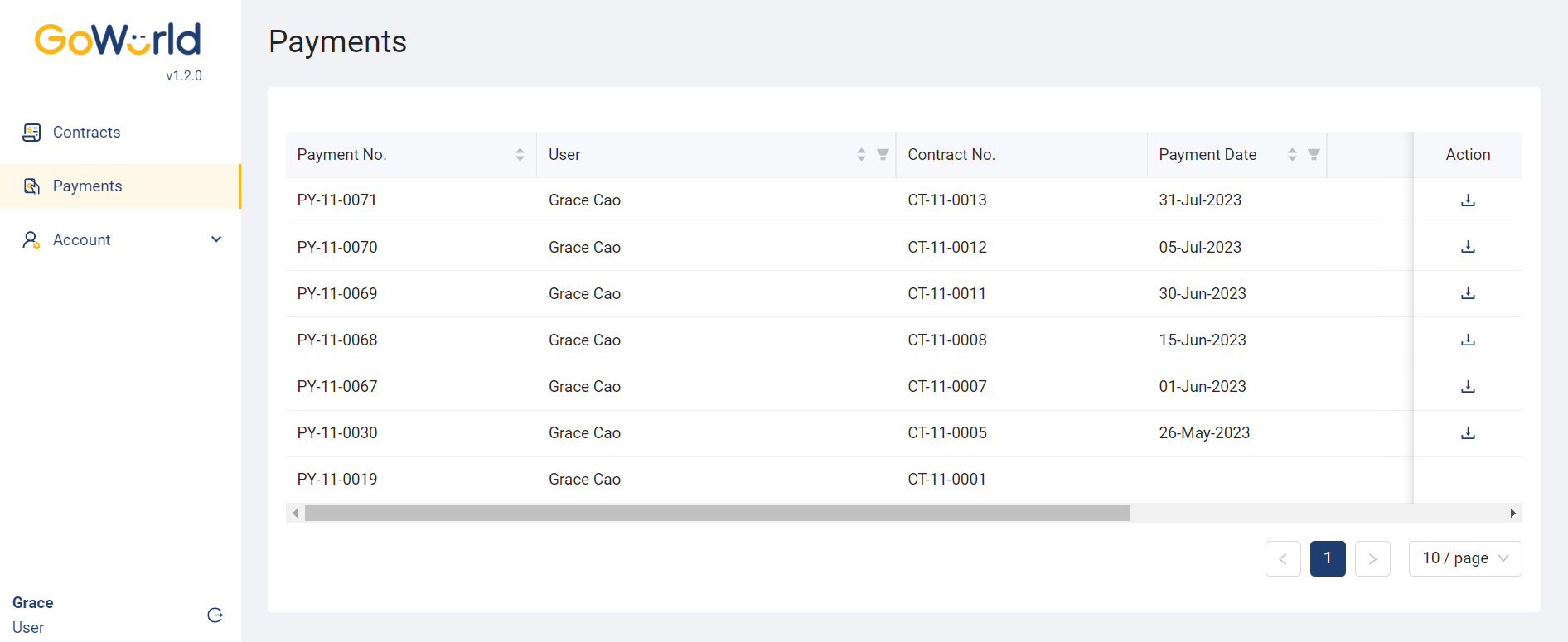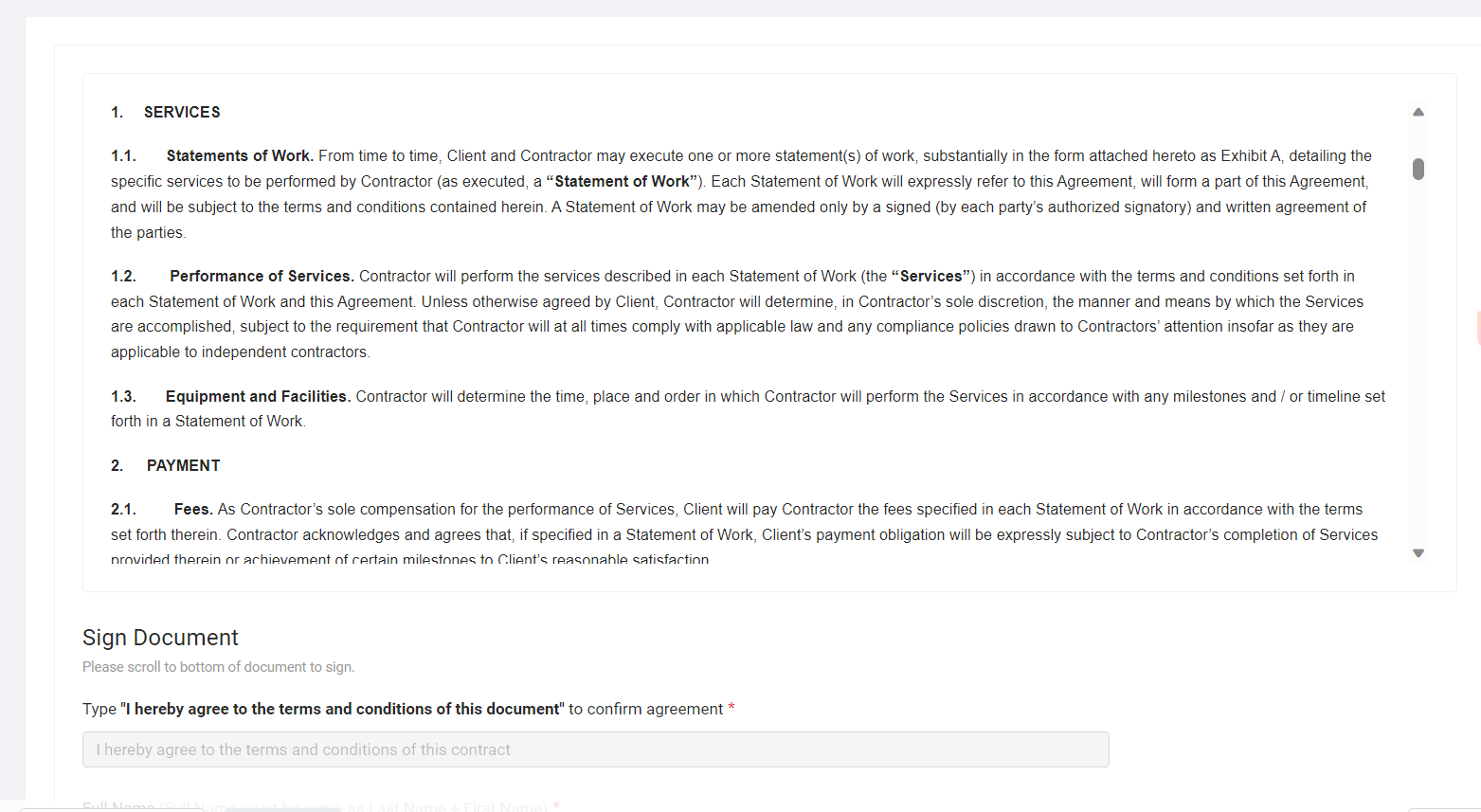Manage Your Independent Contractors Smartly.
Master contract agreements, electronic service agreements, timely payments, and exceptional support – all tailored to deliver excellence.

GoWorldIC Feature
GoWorldIC prioritise timely payments, ensuring our employees receive fair compensation.
On-Boarding
Self-service IC on-boarding process
Automation
Automation generation of contracts and SOWs
Digitalization
Digital confirmation and signing of contracts and SOWs
Self-Service Payment
Self-service payment requests and processing
GoWorldIC Benefits
Pay for all your IC in a single preferred currency (to us).
Pay to all your IC in their preferred currency.
Standardise on-boarding pass.
Manages all documentations in a single place.
High visibility on all payment processes to reach your IC.
GoWorldIC Package
- Price for per IC
*bank charges may applied
GoWorldIC FAQ
Step 1: You will receive a notification email from the GoWorld system. If not received, kindly check your spam mailbox.
Step 2: Click the link provided in the email and furnish accurate personal information, bank account details, and upload a valid personal passport/ID to complete the registration process.
Upon entering your email and password, access the system through the verification code sent via email or SMS.
In case of a forgotten password, click “Forget password” on the login page, and enter your registered email. A notification email with a password reset link will be sent.
Option 1: Utilize the links in the GOWORLD system’s notification emails to access respective contract and invoice pages. Follow the system prompts for signing procedures.
Option 2: Directly log in to the system website and access contracts and invoices for signing, following system-guided procedures.
Retain backups of signed contracts and invoices by clicking on the respective documents and selecting “Download” located at the bottom left corner of the page.
Navigate to the Contracts section, where the “Signed Date” column indicates contract signing status. Displayed dates signify signed contracts, while non-displayed dates indicate unsigned contracts.
Check payment details in the Payments section. Download payment receipts using the rightmost “Download” button for record-keeping.
For any system-related issues, we advise contacting the system administrator or forwarding relevant inquiries to [email protected]
Sign Up Now
Get started with GoWorldIC, the smartest way to handle your ICs.
For more information, contact us at [email protected]
A Project by Link Compliance.