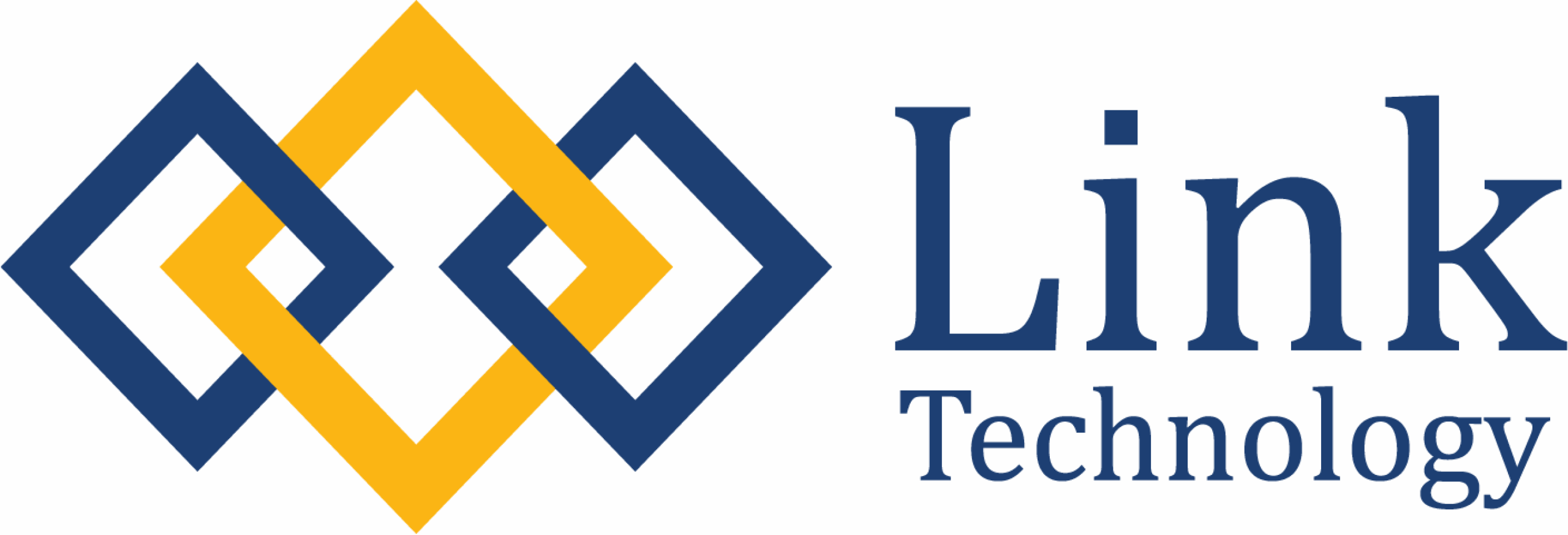The Invoice Management module in GoWorldPEO allows administrators and finance teams to efficiently manage billing processes between clients and the PEO service. This includes viewing, tracking, and verifying invoices related to employee management, payroll, and other services. The system centralises all financial records in one place, ensuring full transparency and simplified accounting workflows.
Navigation
To access the Invoice page:
1. From the left-hand sidebar, click Invoice.
2. The system will display a list of all invoices associated with your organisation or project.
3. You can view key details such as invoice NO, project name, billing date, payment status, and total amount.
Invoice Overview
The Invoice page displays all invoices generated under your account. Each record provides essential billing information for easy tracking and reconciliation. The invoice list includes the following columns:
- Invoice No. – The unique identification number assigned to each invoice.
- Project – The project linked to the invoice.
- Invoice Date – The date the invoice was generated.
- Currency – The currency used for the invoice.
- Amount – The total billed amount.
- Due Date – The deadline for payment.
- Status – Displays whether the invoice is Paid or Unpaid.
- Comment – Field for remarks or internal notes.
- Sent – Indicates if the invoice has been sent (Yes or No).
- Action – Allows the user to download the invoice file.
Viewing and Downloading Invoices
Depending on your role permissions, you can:
- View Invoice Details: Click on an invoice entry to open a detailed view. This page typically includes breakdowns such as salary disbursements, employer contributions, administrative fees, and currency details.
- Download Invoice: Click the download icon (⬇) under the Action column. The invoice file will be saved to your device for record keeping.
- You can also sort data in ascending or descending order by clicking the small arrow beside each column title (e.g., Invoice Date, Amount, Due Date).
Note: Ensure that the downloaded invoice reflects the latest version if updates or adjustments have been made after issuance.
Invoice Workflow Example
Here’s an example of how the invoice process works within GoWorldPEO:
- Payroll Cycle Completion – Payroll for a specific project (e.g., Project 1, 02-Sep-2025) is finalised.
- System Invoice Generation – GoWorldPEO automatically creates an invoice summarising total costs (wages, taxes, contributions, admin fees).
- Review & Verification – The HR or Finance admin reviews invoice details for accuracy.
- Invoice Issued to Client – Once approved, the invoice becomes available for client download or viewing.
- Payment Processed – Client completes payment, and the system updates the status to Paid.
- Record Archived – Paid invoices remain accessible for financial reporting and compliance.
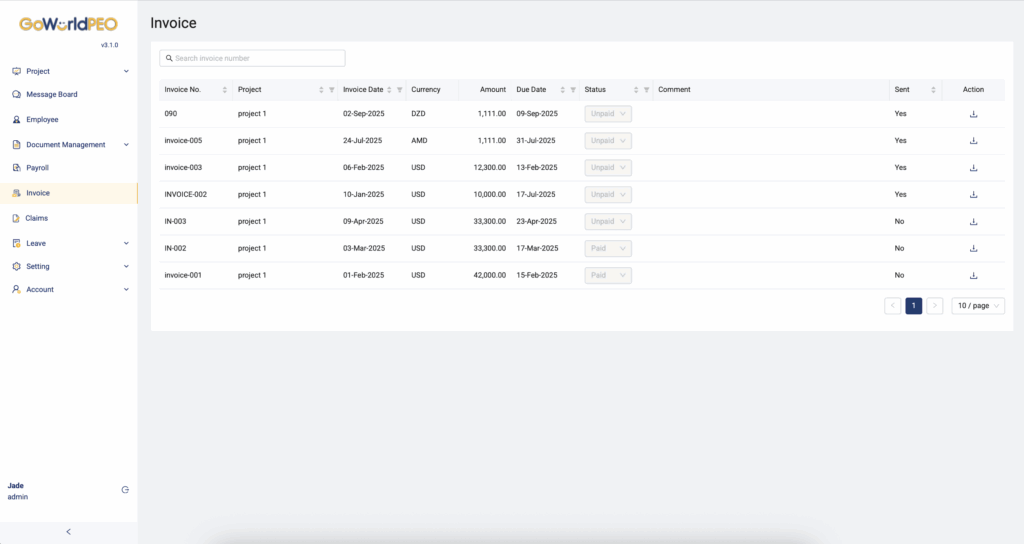
Notes:
- Only users with admin access can view or edit invoices.
- Regular employees do not have access to this module.
- Invoices are stored securely and can be downloaded anytime.
- Ensure all payment records are updated for accurate reporting.