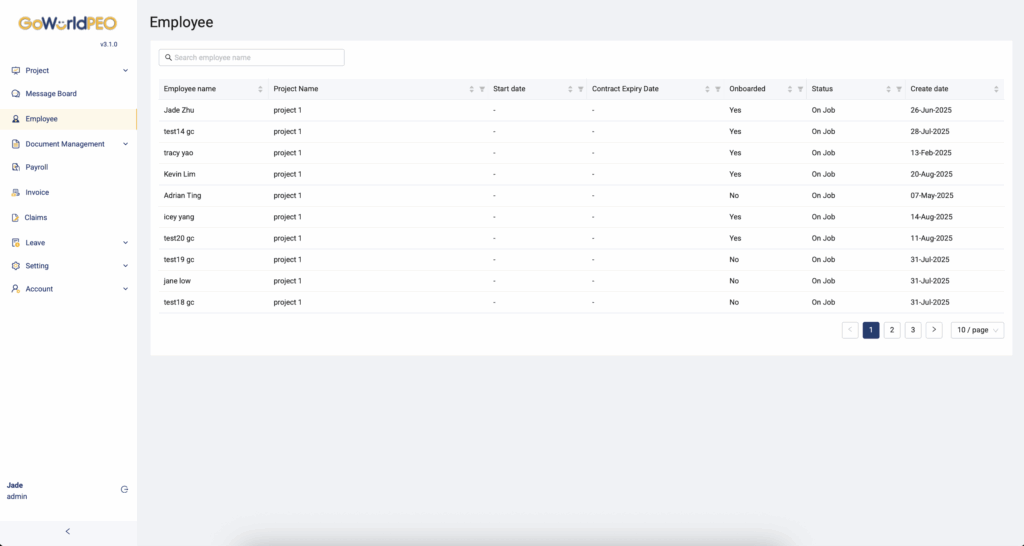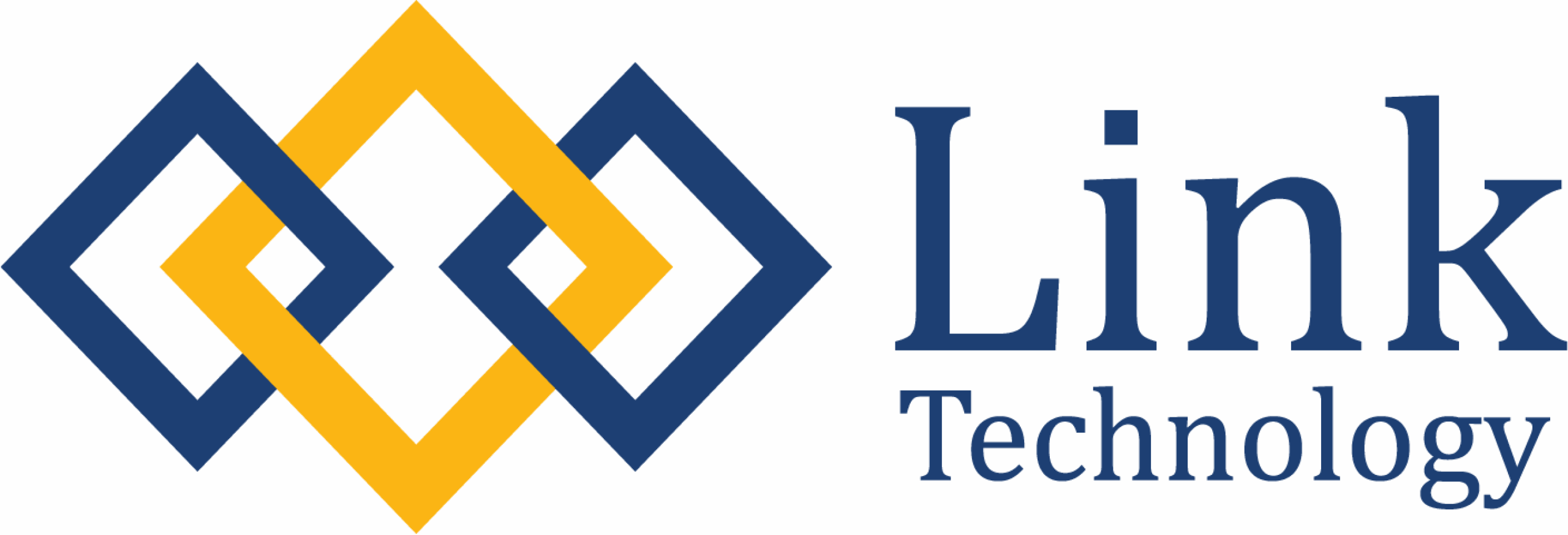The Employee Management module provides administrators and HR managers with a centralised view of all employees under each project or client. This feature allows you to easily track employee details, onboarding status, and employment timelines, ensuring full visibility and compliance across every country of operation.
Navigation
To access the Employee Management page:
1. From the left-hand sidebar, click Employee.
2. You will be redirected to the Employee List page showing all active employees linked to your organisation’s projects.
Employee List Overview
The Employee List page displays a structured table containing essential employment information for every worker onboarded in GoWorldPEO.
| Column | Description |
|---|---|
| Employee Name | Displays the name of each employee in the system. |
| Project Name | Indicates which project or client the employee is assigned to. This helps HR teams manage employees according to their project structure. |
| Start Date | The date the employee officially commenced employment. Useful for tracking probation periods, contract milestones, and payroll eligibility. |
| Contract Expiry Date | Shows when the current employment contract ends. If blank, the employee may be under an ongoing or permanent arrangement. |
| Onboarded | Indicates whether the employee has completed the onboarding process (“Yes” or “No”). Employees marked “No” may still be pending document submission or approval. |
| Status | Displays the employee’s current work status (e.g., On Job, Resigned, Inactive, Pending Onboarding). |
| Create Date | Reflects when the employee profile was first created in the system. Useful for auditing or tracking new hires. |
Search Function
Use the Search Bar at the top of the page to quickly find specific employees.
How to use:
1. Type in part or full of the employee’s name (e.g., “Kevin”).
2. The list will instantly filter to show matching results.
This helps administrators locate employees efficiently, especially in large organisations or multi-country setups.
Employee Lifecycle Example
Here’s an example of how employee records flow through the system:
- Profile Creation – Admin adds a new employee under Project 1.
- Onboarding Phase – Employee submits required documentation via the Document Management portal.
- Activation – Once all documents are verified, onboarding is marked “Yes”.
- Active Employment – Employee status updates to On Job.
- Contract Renewal or Termination – Contract expiry is updated or extended depending on HR decision.
Need Help?
If you experience missing data, access issues, or errors when editing profiles:
Contact your GoWorldPEO System Administrator, or reach out to email: [email protected]