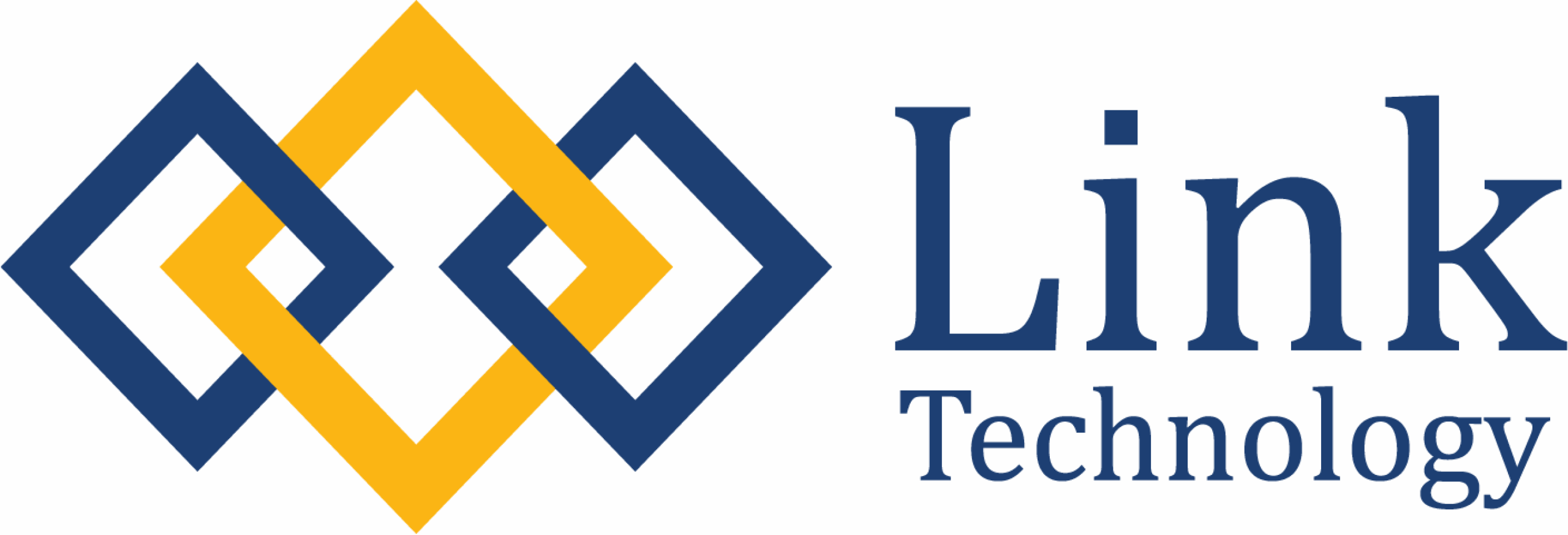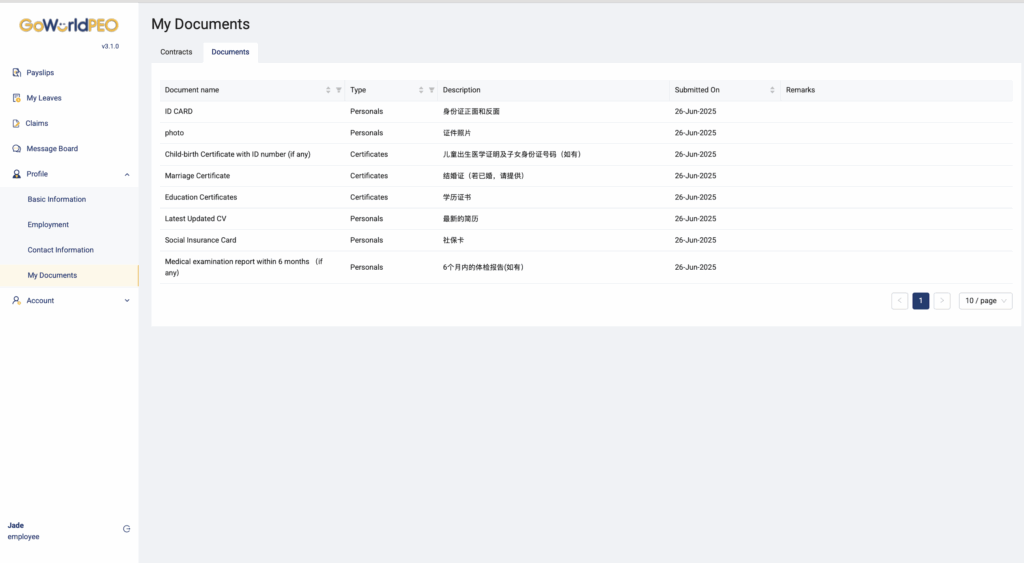
Profile
Purpose: View and update your personal and employment details.
1. Basic Information
- Contains your personal details such as full name, date of birth, and identification number.
- You can update your contact details if there are changes.
- Make sure all information is accurate to ensure smooth HR processing.
2. Employment
- Displays your job title, project name, and employment status.
- Check your Start Date, Contract Expiry Date, and Project assignment.
- Contact HR if your employment information appears incorrect.
3. Contact Information
- Keep your address, phone number, and emergency contact updated.
- HR uses this section for correspondence and urgent communication.
- Always double-check that your email and phone number are correct.
4. My Documents
Upload and manage required documents.
| Document Name | Type | Description | Submitted On | Remarks |
|---|---|---|---|---|
| ID Card | Personal | Front and back copy | 26-Jun-2025 | – |
| Education Certificates | Certificate | Diploma or degree copies | 26-Jun-2025 | – |
| Latest CV | Personal | Updated version | 26-Jun-2025 | – |
How to Upload Documents:
- Click Upload beside each document type.
- Accepted formats: .pdf, .jpg, .png.
- Ensure documents are clear and valid.
- Check the Remarks section for HR feedback.
Payslips
Access your monthly salary information.
- View payslips by month or project.
- Download payslips in PDF format for your records.
- Each payslip shows Gross Pay, Deductions, and Net Pay.
- Currency is displayed according to your payment country.
Tip: Check for payment date and “Paid” status to confirm successful salary credit.
My Leaves
Manage your leave applications in one place.
- Click Apply Leave to create a new request.
- Select Leave Type (Annual, Sick, Emergency, etc.) and upload supporting documents if required.
- Track your leave balance and approval status in real-time.
Claims
Submit and track reimbursements for work-related expenses.
- Click New Claim and fill in claim type, amount, and date.
- Upload receipts or proof of payment.
- Track status: Pending, Approved, or Rejected.
- View all past claims for audit or reimbursement reference.
Message Board
Stay informed with important announcements.
- HR and management updates will appear here.
- Click on a message to view details.
- You may acknowledge messages if a response is required.
Examples:
– Company policy updates
– Public holidays
– Payroll reminders or system maintenance alerts
Account
Manage your GoWorldPEO login and security.
- Change or reset your password.
- Update your notification preferences.
- Log out safely after use.
Security Tip: Use a strong password and avoid logging in from public devices.