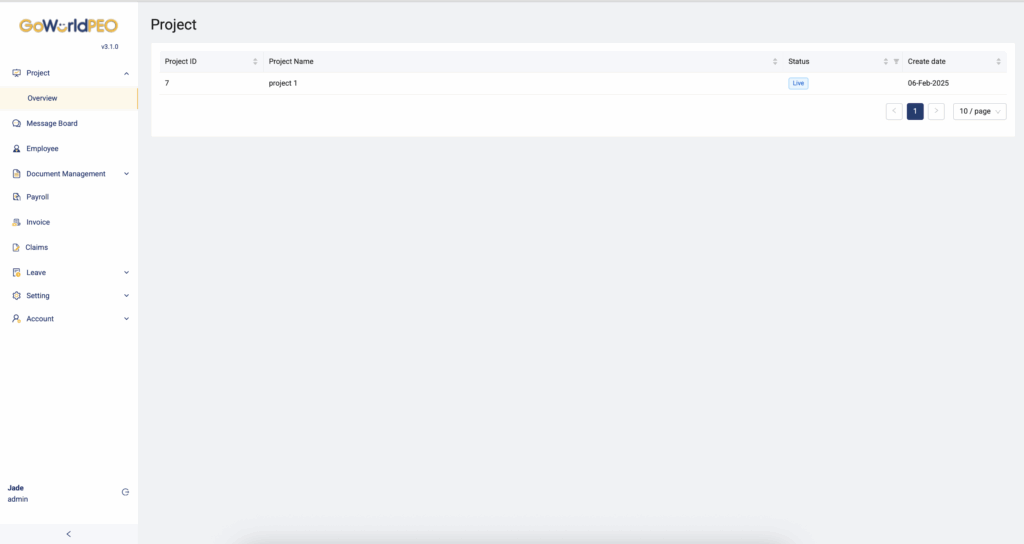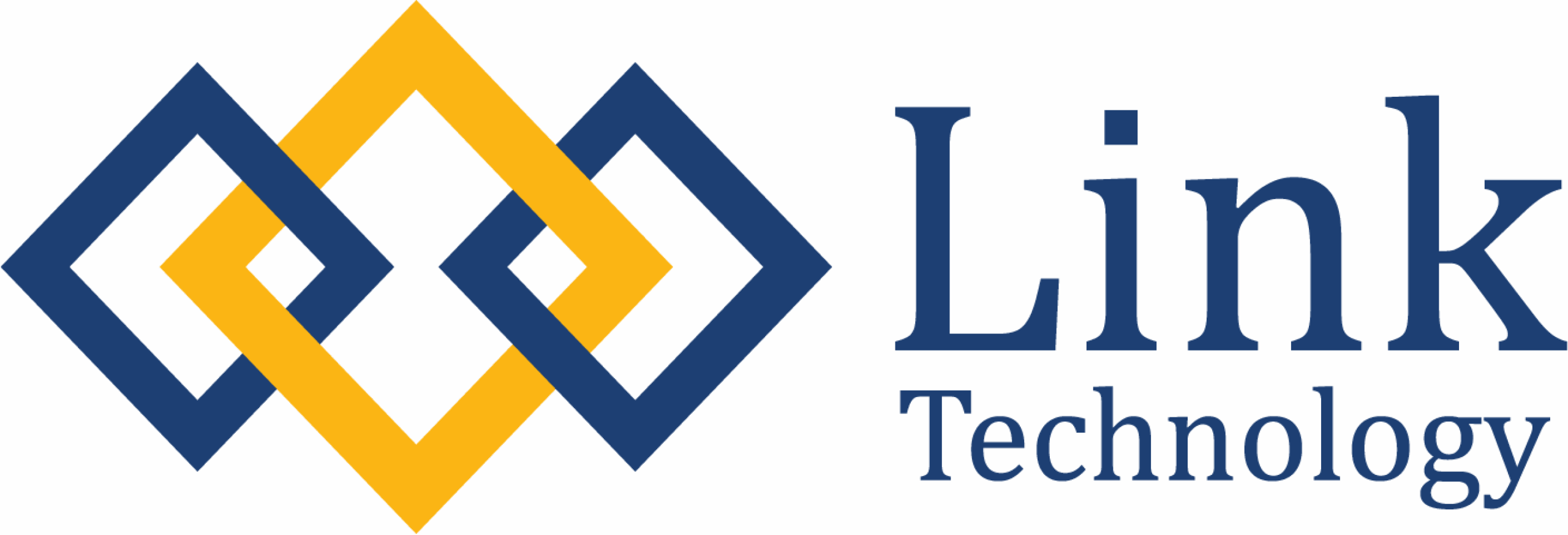What the Dashboard Does
The Dashboard is your main workspace in GoWorldPEO. It consolidates access to all key functions — from project management and employee administration to payroll, invoices, and claims — all in one intuitive interface. Each module on the left navigation represents a functional area of your organisation’s HR and operations.
Understanding the Dashboard Layout
A. Left Navigation Menu
Located on the left side of your screen, this sidebar provides direct access to each GoWorldPEO module.
| Menu Item | Description |
|---|---|
| Project | View and manage active company projects, their status, and creation dates. |
| Message Board | Centralised communication board for company announcements and internal updates. |
| Employee | Manage employee profiles, onboarding details, and personal records. |
| Document Management | Securely upload, organise, and manage employee or corporate documents. |
| Payroll | Handle salary processing, payslips, and statutory payments. |
| Invoice | Generate, view, and track client or vendor invoices. |
| Claims | Process employee reimbursements and claims with supporting receipts. |
| Leave | Manage employee leave balances, requests, and approvals. |
| Setting | Adjust company-wide preferences, such as permissions, notifications, and integrations. |
| Account | Access user profile settings and security options. |
💡 Tip: Hover over each module name to expand or collapse the submenus for better navigation.
B. Main Content Area
This section displays:
Project ID — the system-generated unique identifier for each project.
Project Name — the internal or client-facing name of the project.
Status — current project stage (e.g., Draft, Live, Closed).
Create Date — when the project was initiated in the system.
You can sort any column by clicking the arrow icons beside the header names.
C. User Profile Panel
At the bottom left corner, you’ll see your profile details (e.g., Jade – Admin).
Clicking your name opens shortcuts for:
– Viewing or editing your user account
– Switching organisations (if you manage multiple entities)
– Logging out securely