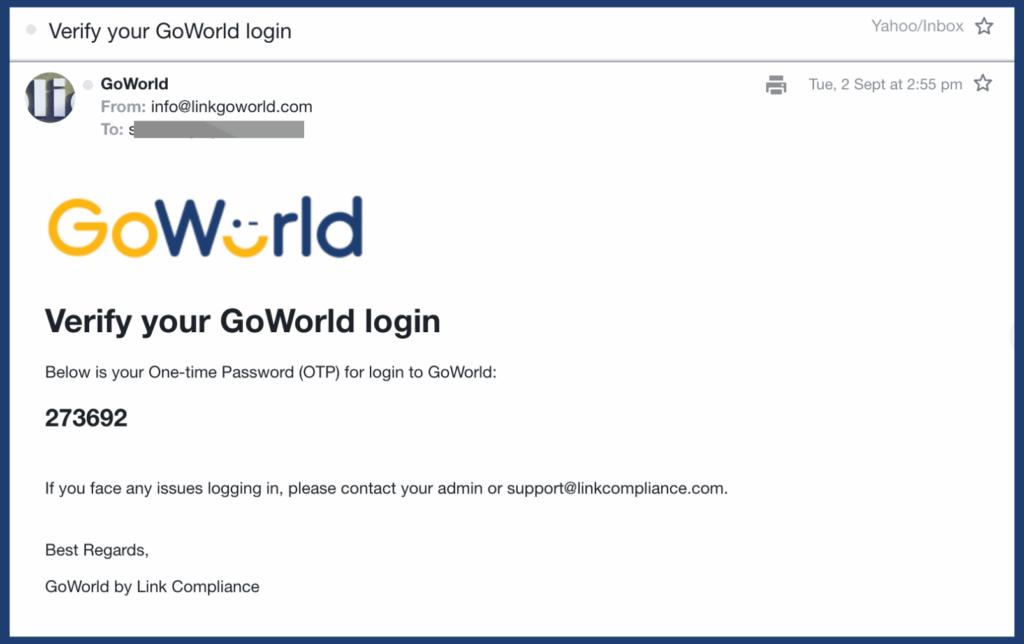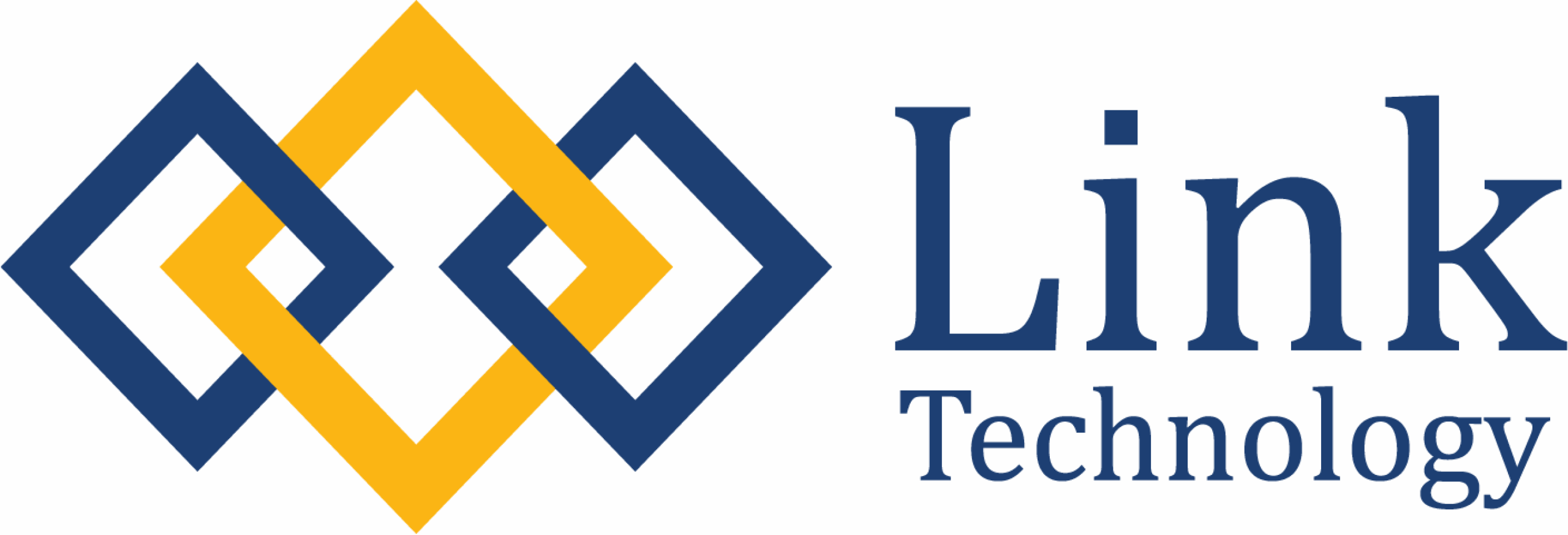Getting started with GoWorldIC is simple. Whether you’re hiring your first independent contractor or managing multiple global engagements, this section will guide you through the essentials — from account setup and contract creation to payment management and compliance checks.
Account Creation
Independent contractors are not able to create their own accounts. All contractor accounts are set up directly by the GoWorld team.
Once your account has been created, you will receive an email invitation containing your login details and instructions. Please check your inbox (and spam/junk folder) for this email.
If you do not receive your account information within the expected time frame, contact our support team for assistance.
How it works:
- Once a contractor is onboarded, the GoWorldIC administrator will set up the account on their behalf.
- The administrator ensures all initial information (such as name, email, and contact details) is correctly registered in the system.
- After the setup is complete, contractors will receive an email invitation with login instructions.
• This email includes a link to the login page.
• Contractors will be prompted to set their own password upon first login.
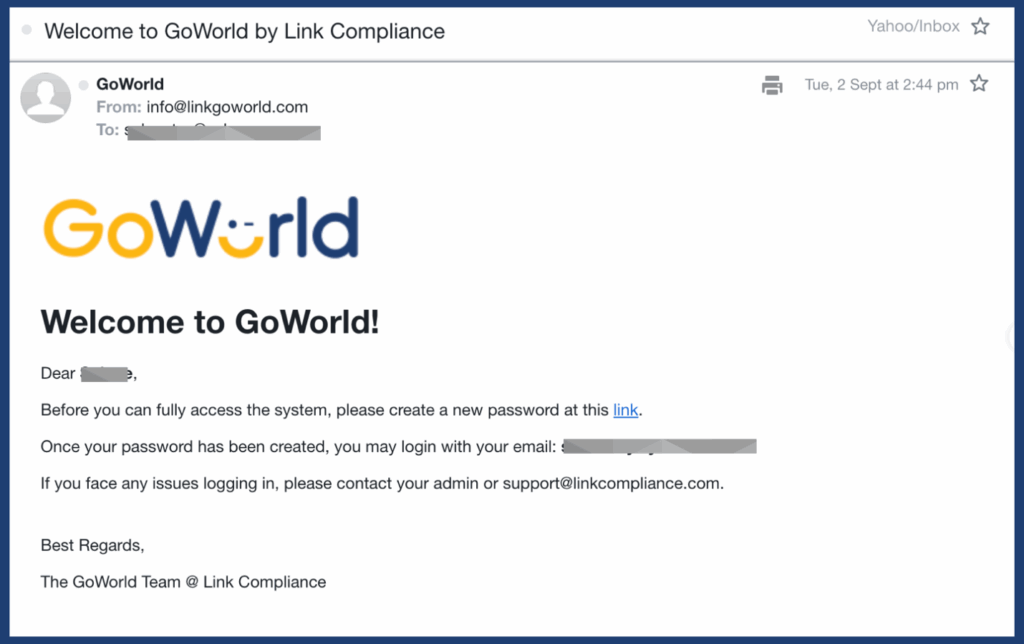
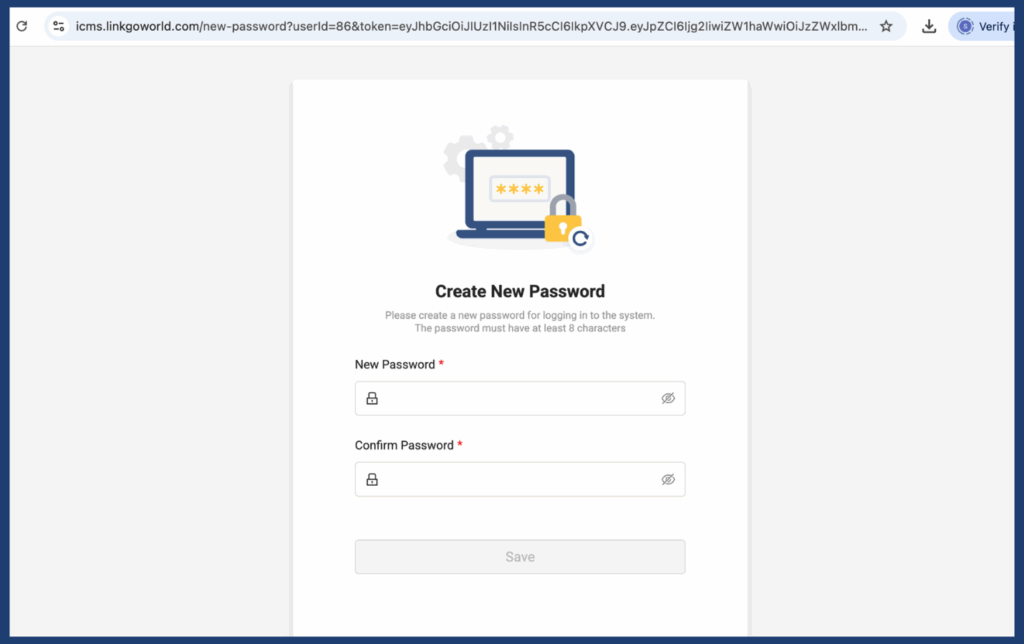
Logging In & Initial Setup
When you log in for the first time:
- Set your password
• Use the link provided in the email invitation to create your own secure login password.
• Passwords should include a mix of letters, numbers, and symbols for added security. - Verify with OTP
• A One-Time Password (OTP) will be sent to your registered email or mobile number.
• Enter the OTP on the login page to complete your secure sign-in. - Access your account
• Once verified, you can access your contractor dashboard and begin managing your profile, agreements, and payments.